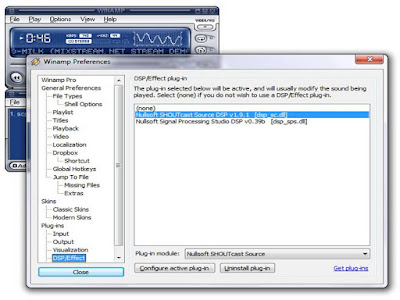
a) First of all, click kat Output tab at the top dan make sure that 'Connection' is selected (tick dekat connect at startup).
This is where you put in the info that you were sent when your SHOUTcast account was activated.
kat bahagian tab connection tuh... anda kene isi semua tempat kat masukkan Output Configuration Address ataupun i.p radio tu lah... kemudian masukkan dia nye port dan juga password stesen anda... okey encoder tu plak pastikan dia sentiasa berada di No. 1... pastikan di klik pada kotak Automatic Reconnection on Connection Failure... dan kene pastikan yang bawah sekali di isi 0 seconds... okey.. faham kan step memula nie..????? Now ke step yg ke 2 plak....
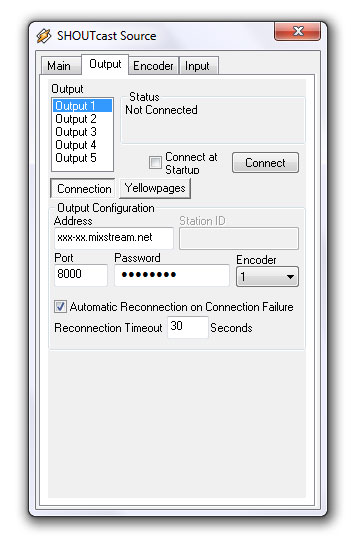
b) Click on the Yellowpages button.
Nie lah tempat korang maklumat tentang korang n radio korang. Note: You must enter a Description and Genre to appear on the SHOUTcast directory - don't keep it as the default name or you won't be listed.The Description and URL can be set in our SHOUTcast control panel to override these settings if you have multiple DJs and wish to keep the settings constant. (faham tak ckp omputih nie???)
pastikan tick pada Make this server public (recommended) dan isi kan tempat2 kosong :-
description : PanasFM gegar dan memanaskan
Url : http://www.PanasFm.com
Genre : dj Nani
AIM : N/A
ICQ : 0
IRC : kalau anda ada cenel masukkan nama cenel anda.. contoh #Blogger ChatRoom
tick kan pada Enable Track Title Updates
Title --------------- tick pada Auto
URL --------------- tick pada Auto
okey ni saja untuk bahagian nie
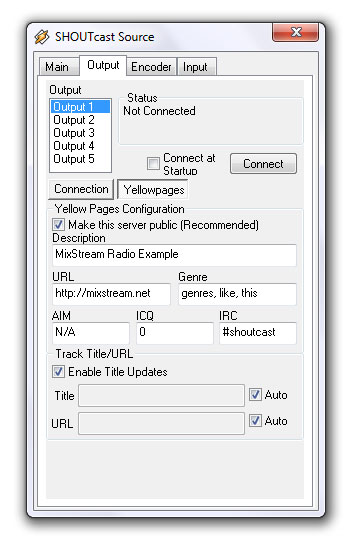
c) klik kat encoder tab.
Nie tempat kamu set bitrate kat redio korang. Pastikan dekat Encoder tu pilih Encoder 1.
Encoder Type pilih MP3 Encoder
Encoder Settings terus pilih 24kps, 22.050kHz,Mono
*malas nak tunjuk n jelas semua kat situ..ikut jerp yg sy gune ni*
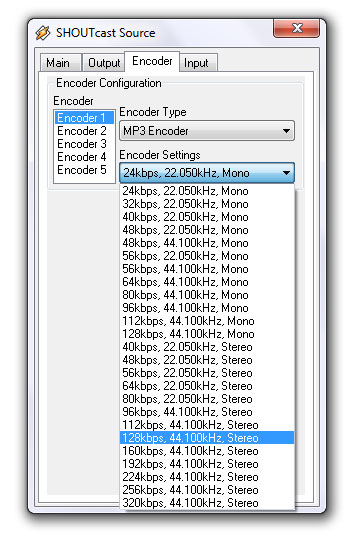
d) Klik kat Input tab.
Ni lah bahagian untuk select the source of your audio. If you are streaming music straight from Winamp, then select Winamp for the Input Device like this:
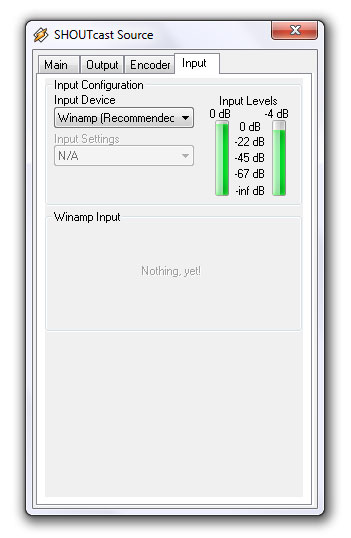
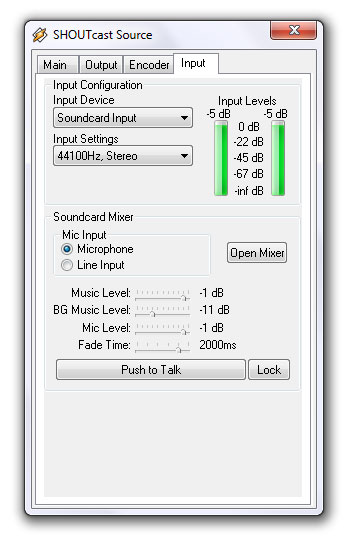
3) Connect to your server
To connect to your server, click semula kat Output tab again dan click Connect -
you will see a counter start inside the Status box - this means that you have connected to your SHOUTcast server successfully. (faham kan?)
Ni adalah sikit tips yg dapat di share...malas nak translate..korang baca sendiri k....
A few extra notes for people who have selected Line In as their Input Device
You may have to configure the mixer on your PC - to do this, go to the Input tab and click on Open Mixer. Two windows will appear (Volume Control and Recording Control). Close Volume control, as this is not needed.
Ensure that the Line In box is ticked and that the volume is at a suitable level - on my system in particular the level control is very sensitive - the best way to test this is to use the in built Input Level meter in the SHOUTcast Source plugin (Input tab).
You can also select the Stereo Mix box (some PCs may not have a Line In selection), however your listeners will also hear any sounds made by your PC such as web pages or other applications like MSN. Best to disable all sounds in this case.
Now you need listeners! Go out and promote your station
There are many ways of promoting your station and it's not possible to go into them all here, getting link exchanges with websites related to the kind of thing you broadcast, posting on forums and word of mouth (set up a Facebook group and get your listeners to join up and tell their friends) are generally successful. We also list your station at StationFinder.org and have plans to join up with other station directories in order to list customer streams.
SELAMAT MENDEEJAYYYY !!! :D
nice info .
ReplyDelete=)
oh, ini feeling2 jd dj sorg2 lah nih.
ReplyDeletehuhuhu
kalau takder keje boleh lah cuba. :P
ta faham~ sob2.. tapi takpe. SakozFM dah ade. Mantap!
ReplyDeletehehehehe..... cayalah The Crow
ReplyDelete